

Custom Search
|
|
 
|
||
|
Specialized Processors Specialized processor chips have been developed to shift some of the workload from the main
Table 1-1.\Microcomputer Chips and Microcomputers 1-14 microprocessor chip. For example, IBM uses an Intel 8048 chip on the keyboard to determine which keys are being depressed and also to check to see that the keyboard is communicating properly with the microprocessor. In fact, most peripheral devices have one or more specialized processors embedded in them. Other specialized processors are the Intel 80287 and the faster 80387 math coprocessor. These are special-purpose programmable microprocessors designed to perform arithmetic calculations up to 100 times faster than the main microprocessor. A math coprocessor executes arithmetic instructions that would normally be handled by the main microprocessor's arithmetic-logic unit (ALU) as well as those the main microprocessor cannot perform because of register constraints. The 80287 and 80387 are companion chips to the Intel family of microprocessors. Computer systems using the 80 series of chips are capable of very high-speed mathematical operations when the math coprocessor chip is plugged either into or alongside the system or motherboard. Math coprocessor chips are used in SX version computers. The SX denotes that the computer does not have a math coprocessor integrated into the cpu chip. A DX version computer has a math coprocessor integrated into the cpu chip. With the development of the Pentium chip, math coprocessor chips were no longer required to perform arithmetic calculations. INPUT/OUTPUT DEVICES AND ACCESSORIES To the system unit we must add input/output devices to communicate between us and the computer. These include the monitor, the keyboard, disk drives, and the printer. We will look at each of these devices in the following sections, along with some of the more common accessories found on microcomputers, such as surge protectors, parallel to serial converters and vice versa, null modems, cables, and switches used for sharing hardware. Monitors (Display Devices) Monitors are used as output devices on microcomputers. They are peripheral devices that contain a display like a television viewing screen. They are the principal link between you and the microcomputer. Their sole purpose in life is to allow the microcomputer to communicate its actions to you (the user), so you can act upon those actions to accomplish whatever job you are doing. They display output from the computer. The monitor is one of the most important peripherals to a micro and is certainly the most visible. Quite often, the term monitor is used interchangeably with such names as screen, display, display device, and cathode-ray tube (crt).
Monitors can display information in either monochrome or color, depending on their design. Monochrome displays produce output images using a single foreground color, such as black, and a single background color, such as white. This provides you with black text on a white background. Using a technique known as reverse video (that is, reversing the color of the pixels or dots on the screen), it is possible to have white text on a black background. Monochrome displays also come in amber (a yellowish brown) and green. Amber and green are considered more pleasing and less stressful to the eyes than black and white. Most color displays are of the red-green-blue (RGB) type. Depending upon the sophistication of the display device and the amount of RAM available with the microcomputer, you may be able to display from 8 to 16,000,000 colors. Now, let's take a closer look and discuss some of the more common features you are likely to find on monitors. These include brightness, contrast, and sizing. We will also discuss the various types of video display and graphics boards/cards that are used to support them. You use the brightness control to vary the brightness of displayed data. When adjusting this control, you turn the dial until the intensity is at the brightness level desired. Use the contrast control to vary the difference between the nonintensified colors and the intensified colors. Monitors with a sizing feature allow you to increase or decrease the physical size (the height and width) of the displayed information on your screen. Some models use control knobs. Others use two-position switches. Depending on the type monitor you have, these control knobs or switches could be located just about anywhere; on the back, on the sides, or tucked away underneath the monitor to keep them from being accidentally hit, as shown in figure 1-13. Located on the front of most monitors, generally below the screen, you will find some type of power on/off switch. It will probably have a green light-emitting diode (LED) indicator light. When this light is lit, the monitor is on and power is supplied. At this point, it would be helpful for you to have a basic understanding of display technology, along with the various types of display/graphics cards used to support display devices. Having a good working knowledge in this area will put you in a better position to assist the end users in answering any technical questions they may have, as well as aid you in troubleshooting and diagnostics testing. A key characteristic of any display device is its resolution, which determines the sharpness and clarity of the screen image. If you look closely at your display, you'll notice that images are formed by lighting up tiny dots on the screen. Resolution is measured by the number of these dots or pixels (short for picture elements) per square inch of screen. Whether you are working with text or graphic images, the more pixels used to form characters/images and the more pixels that can be packed per square inch of screen, the higher the resolution and the sharper the character/image. For example, a display resolution of 1280 by 1024 means that the screen consists of 1280 vertical columns by 1024 horizontal rows of dots, or if you prefer 1280 1024 = 1,310,720 pixels. The distance between the dots is called dot pitch. Smaller pitch values indicate sharper images. The original IBM PC color monitor had a dot pitch of 0.43mm. The state-of-the-art displays marketed today have a dot pitch of 0.28mm or less. Most display devices are capable of providing you with both text and graphics (pictures). Text output consists of letters, numbers, and special characters only. Text characters are created on the screen in the form of a
Figure 1-13.\Monitor controls, switches, and indicators. dot-matrix similar to a dot-matrix printing device. Normally, it is the display device manufacturer who will decide on a specific matrix size\say, 7 by 12 (for a total of 84 dots or pixels) to display each character of text (see figure 1-14). The more pixels used to form characters, the higher is the resolution. Most display devices use 25 rows of 80-character lines when displaying text, and there are some that will display 50 rows of 132-character lines in what is called a compressed mode. Graphics output consists of complex picture images, which brings us to the term bit mapping. Bit mapped graphics use a technique whereby each dot or pixel on the screen can be addressed and individually controlled by the user. This allows you to create virtually any type of image on the screen. Knowing this should give you abetter understanding and appreciation of why resolution is so important, especially if you are viewing two documents on the screen at the same time, side-by-side, or working with three-dimensional graphics. The type of monitor or display device you have on your microcomputer will often dictate what type of display/graphics board you can plug into your system unit. The key word here is compatibility. Some display devices can automatically switch between any standard display/color graphics card. Having such a display device or monitor allows you to upgrade the video/ graphics board in the system unit without having to upgrade the display unit. However, not all display devices are designed to accept the different types of video boards available primarily because of their resolution characteristics. It is important that you read all the documentation that comes with your micro to determine whether or NOT your display device will be compatible with the video/graphics board you want to install.
Figure 1-14.\The letter "L" as formed within a 7- by 12-dot matrix. |
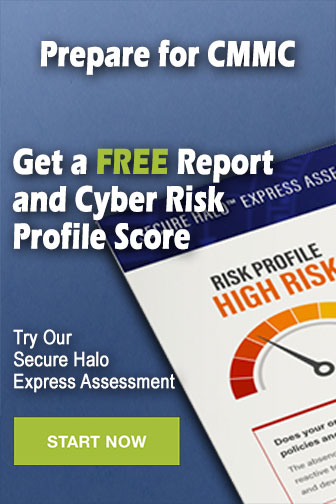 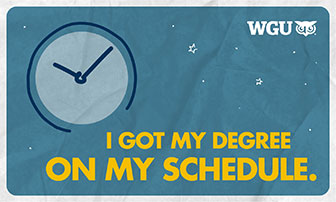
|
|
  |
||